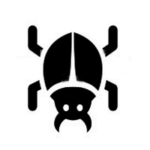
The BeTools Flash Tool is a Windows program that makes it easier to flash or load stock firmware on devices with MediaTek and Spreadtrum chipsets. It can also fix the IMEI numbers, unlock pattern, pin, and password lock.
You can get the download link for the BeTools Flash Tool’s latest version, including all the old versions. Also, we have provided instructions on how to use it.
Features
Firmware Flashing:
Its main job is to load or flash stock firmware on MediaTek and Spreadtrum devices. This could help you fix a device that is having problems with software.
Scatter File Support:
The tool works with scatter file formats.sca and.txt, which lets you precisely target and flash certain device parts or partitions.
IMEI Repair:
Restoring or fixing the IMEI number of your device is possible with it. If your IMEI has been lost or damaged, you need to get it fixed to get back online.
Custom ROM Installation:
It also makes it easier to add custom ROM to feature phones, smartphones, and tablets that are built on MediaTek. A custom ROM can give you access to more functions and ways to customize your device.
User-Friendly Interface:
The tool has an interface that is easy for new and experienced users to understand and use. The step-by-step process helps make sure that flashing goes smoothly.
Compatibility:
It works with devices with MediaTek or Spreadtrum chipsets, so it can be used with many different Android devices.
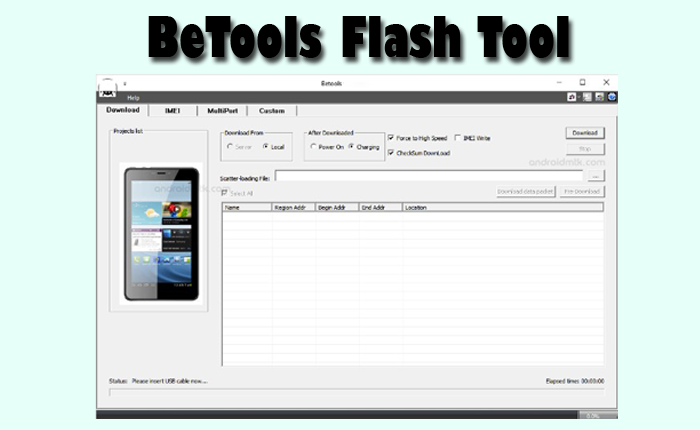
Download BeTools Flash Tool’s latest version
You can download the latest version of the BeTools Flash Tool to your computer using the AFH and G-Drive buttons below. Simply click on the button that you want to download.
| File Name: | BeTools Flash Tool v4.8.44.340.zip |
|---|---|
| File Size: | 52 MB |
| Version: | v4.8.44.340 Latest |
| Platform: | Windows (32-bit or 64-bit) |
| Old Version | LINK: 1 | LINK: 2 |
|---|---|---|
| v4.8.44.338 | AFH | G Drive |
| v4.8.44.337 | AFH | G Drive |
How to use the BeTools Flash Tool
- Download and install BeTools Flash Tool
- Prepare your device.
- Launch the BeTools Flash Tool.
- Use a USB cable to connect your device to your computer.
- Load a scatter file.
- Select the flashing options.
- Choose the firmware or ROM.
- Start the flashing.
- Wait, and don’t take your device out of the case until the process is done.
- You’ll see a message that says “Download OK” or something similar to let you know that the flashing process went well.
- Now disconnect the device from the computer.
Warning
Before flashing the device, back up your important data. Ensure your device has enough charge. If your device turns off during a flash, chances are the device is dead.
The BeTools Flash Tool is easy to use, but if you are an expert, it will be easier to do this work, and experts should do this work.
Notes
Virus Status: Before uploading the BeTools Flash Tool, we checked it with Kaspersky Antivirus, so don’t worry about it.
Credit: All credit goes to Betrone Communication Co.; they created and shared this tool.
USB Driver: If you need a USB driver, please check out our latest USB driver.
Firmware: For any Firmware, please visit the official Firmware.
Alternative Tool: If you need more tools, then download the WiseLink Tool, SP Flash Tool, and SPD Upgrade Tool.
