
The CM2 Qualcomm Tool is a small Windows application that helps you install and flash stock firmware (ROM) on your Qualcomm chip-based smartphone and tablet. It also helps you to remove user lock,FRP lock, privacy lock, screen lock, and fix invalid IMEI issues.
Here, you can get the download link for the latest version of the CM2 Qualcomm Module Tool, including all the old versions. Also, we have provided instructions on how to use it.
Features
- You can easily backup and restore your important data.
- It helps you unlock the SIM lock.
- You can repair invalid IMEI issues.
- It supports a wide range of Qualcomm chipsets.
- You can unlock the FRP lock.
- It helps you to remove any kind of screen lock.
- You can backup and restore security.
- You can customize Flashing.
- It can read and write QCN.
- You can enable the Diag mode option.
- It can read and write to any memory region.
- You can customize Flashing.
- It supports a blank device.
- You can format the file system.
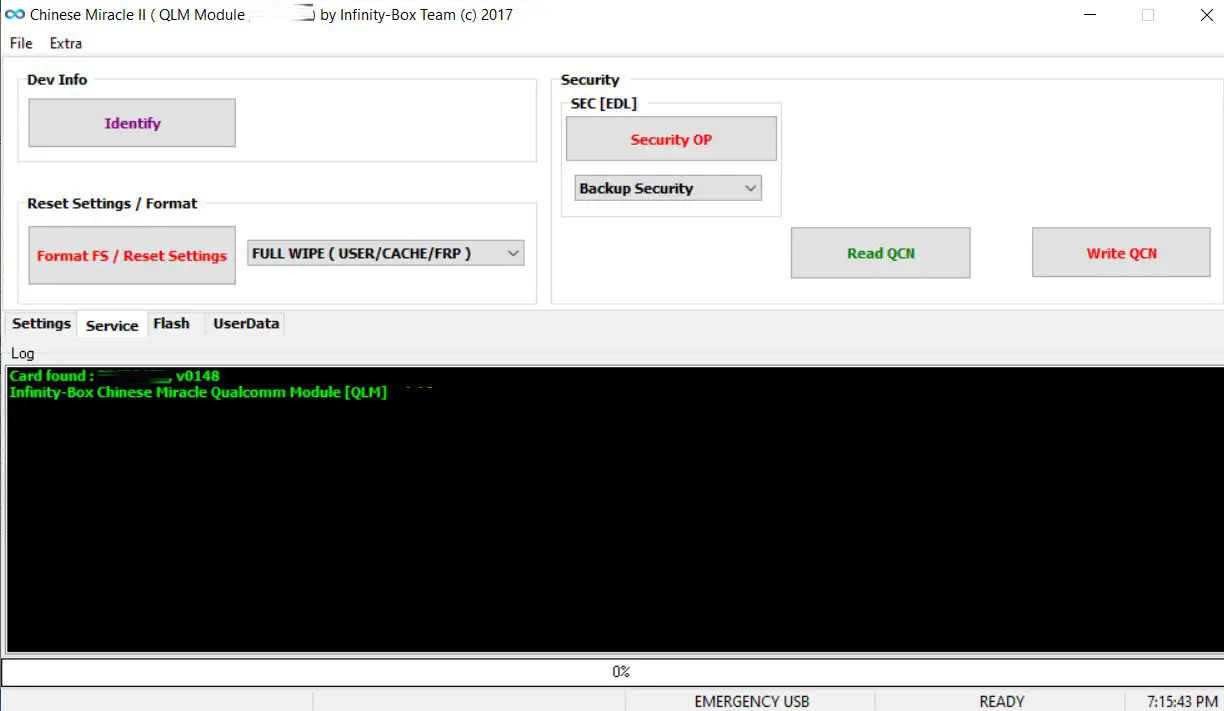
How to download the CM2 Qualcomm Setup File Tool
It helps you to flash, unlock and repair your Qualcomm-based devices. We suggest you download the latest version of it for better stability. You can download the latest version of the CM2 Qualcomm module tool to your computer using the Direct and G-Drive buttons below. Simply click on the button that you want to download.
| File Name: | InfinityBox_install CM2QLM v1.16.zip |
|---|---|
| File Size: | 106 MB |
| Version: | v1.16 Latest |
| Platform: | Windows (32-bit or 64-bit) |
| Old Version | LINK: 1 | LINK: 2 |
|---|---|---|
| v1.15 | M-Fire | G Drive |
| v1.14 | M-Fire | G Drive |
| v1.13 | M-Fire | G Drive |
| v1.12 | M-Fire | G Drive |
| v1.11 | M-Fire | G Drive |
| v1.10 | M-Fire | G Drive |
How to use CM2 Qualcomm Module Tool
- Download the QLM module on your computer.
- Then install it.
- Now download and install the Qualcomm USB driver on your computer.
- If you want to write firmware on your device, then follow this step:
Open the tool. Now go to the flasher tab. Then choose the stock firmware. Connect your device to the EDL mode and click on the flash button. - If you want to reset the FRP lock on your device, then follow this step:
Open the tool. Go to the service tab.Now choose FRP. Connect your device to the EDL mode and click on the Format FS button. - If you want to reset the screen locks on your device, then follow this step:
Open the tool. Go to the service tab.Now choose factory reset. Connect your device to the EDL mode and click on the Format FS button. - If you want to reset the privacy lock on your device, then follow this step:
Open the tool. Go to the user data tab. Connect your device to the EDL mode and click on the Reset Privacy Lock.
Warning
Before using the CM2 QLM module, back up your important data. Ensure your device has enough charge. It is easy to use, but if you are an expert, it will be easier to do this work, and experts should do this work.
Notes
Virus Status: Before uploading it, we checked it with Kaspersky Antivirus, so don’t worry about it.
Requirements: You must use the CM2 Box or Dongle to use it.
Credit: Full credit goes to the CM2 Team. They create it and distribute it.
USB Driver: If you need USB drivers, please check out our latest USB driver.
Firmware: For any Firmware, please visit the official Firmware.
More CM2 Tools: If you need CM2 tools, then check out our latest CM2 MTK, CM2 MT2, CM2 SPD, and CM2 SP2.
