
Hey there! Today we are going to share the latest Symphony Z18 flash file firmware. I know you read the title before you started reading our post. So, you probably know what we are shearing. Generally, we share the flash file firmware only when it’s working correctly to ensure you!
In the middle part of this post, you will find some links that might help you download the latest flash file firmware of Symphony Z18.
If you find any of our files are not working correctly on your mobile phone, then contact us and tell us about your problem, we believe we can solve your problem as soon as possible.
What is the purpose of a flash file?
On a smartphone. A Smartphone can have both flash file firmware. Flash file is a software program permanently attached to a hardware device such as a smartphone, android phone, ipsw or memory card. Sometimes a device driver is called a firmware file. It is programmed to give permanent instructions to communicate with other devices and perform functions like basic input/output tasks since running that piece of hardware is needed.
How do I update the flash file?
First, you look at the version of your mobile, and then if your mobile has HW1 or V01, you can find out which version of a flash file is higher than HW1 or V01 if your mobile version is lower than the one on this page. Then update your phone correctly and flash it with a flash file.
Why does your Symphony Z18 smartphone hang on the logo?
If your mobile phone is infected with a virus and removes some part of your mobile software, it will hang on your mobile logo. Also, if the file is missing in any way while flashing, it may be depending on your mobile logo. If you do not match the version of the file, this may be the reason.
Why you should use Symphony Z18 flash file.
What if the flash file does not work?
Before flashing your Symphony Z18 mobile, check the model number and software version or CM2 read info of the intelligent phone properly.
Symphony Z18’s flash file firmware details
| Brand: | Symphony |
| Model : | Z18 |
| Android Version : | 10Q |
| Firmware Size : | 1.6GB |
| Phone CPU : | Spreadtrum (SP9863A) |
| Firmware Type : | Customer Care |
| Flash Tool : | Spreadtrum Tool |
| Drivers : | Spreadtrum USB Drivers |
| Firmware Extension : | Zip format |
| Uploaded : | Google Drive |
| Status : | Only Paid Service |
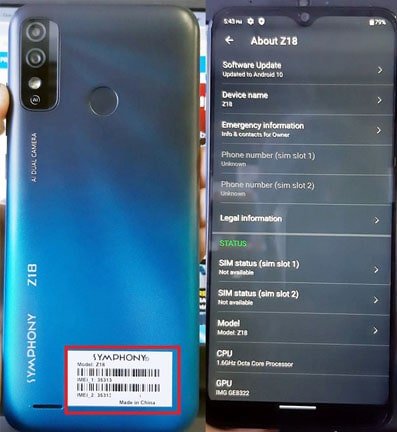
How to download a flash file?
You can download the flash file firmware of any smartphone directly from bestflashfile.com websites, which provides almost ROM flash file firmware for every phone. All-flash files have been uploaded on Google drive. Just click the download link which is given below. The file will be downloaded only when you click it. Download Symphony Z18 Flash file with 100% download speed from google drive. The flash file with SP Flash Tool.
Symphony Z18_HW3_V15_20220124
.
Admin: GSM Kawsar

ফাইল ডাউনলোড করার আগে ভার্সন এবং ব্যাকপাটের ছবি দেখে ডাউনলোড করবেন !
Back up your firmware before flashing the Smartphone
This Symphony Z18’s flash file firmware is not without a password or free.
This flash file firmware is Only For Paid Premium Users. How To Pay
Also Download: Symphony i98 Flash File Tested Firmware
| File Name | Version | Downloads |
| VCOM USB Driver | N/A | Download |
| Research-Download Tool | Latest Version All Spreadtrum CPU | Download |
| Extension | WinRAR Latest Version 32bit & 64Bit | Download |
Symphony Z18 flash file firmware Unlocks Pattern lock, password lock, privacy lock, screen lock, Pin Lock, privacy lock, google account bypass or removes, FRP remove, google account lock unlock, face lock, voice lock, etc.
Unroot.
You can also use flash file firmware to unroot any smartphone completely. You also can regain your warranty by properly flashing the official flash file firmware. Can do it by reverting to the official flash file of Symphony Z18 if your Smartphone has tampered.
Is it worth buying a flash file?
You need a password to Install and use flash file firmware. Of course, you have to pay money, and then you can use it properly. If it does come with the firmware that you need to unlock, it will cost you an amount. The first thing to consider is the price. Opening through flash file firmware directly will cost 5$. It is a small investment, but it will be worth buying. If you are looking for any other flash file firmware, then you must visit here.
What are the advantages and disadvantages of a flash file?
Advantages and disadvantages of flash file firmware: flash file are the default Operating Systems which comes pre-installed with the Smartphone. The firmware file results from a lot of researched and tested by the operating vendor system, the device manufacturer, and the mobile Phone service carrier.
Requirements to flash.
A working detectable USB Cord. (101 cypresses)
A Windows PC or Laptop.
A Good Battery Backup.
SPD USB Drivers.
Research-Download Tool.
Symphony Z18_HW1_V7_20201215.zip
How to back up your important data’s:
At first, connect your Symphony Z18 device with a PC or Laptop. Now select the MTP(Media Transfer Protocol). Then copy all your device information and save them into the PC or Laptop. For more details, click here.
How to flash your Smartphone:
Instruction
- Download the firmware to your computer.
- Extract the file on your computer’s drive.
- Download the correct USB driver.
- Extract the file.
- Install the USB Driver.
- Download Research-Download Tool.
- Run the Research-Download tool.
- Load PAC files from the extracted flash file folder.
- Press and hold ‘Volume-up’ and ‘Volume-down’ keys
Connect your Device using a USB Cable. - Now Click the start Download/upgrade firmware of the Research-Download tool to start flashing.
- And wait for the process to finish, and please do not unplug your Device before completing the process.
- A green ring display for flash successes will appear at the top.
All Credits: provided by Best Flash File. If you see any of our flash files or firmware not working on your android mobile phone, please contact the best flash file Support team. Then call us at the call center and tell us about your problem. Call center number +8801740327474
Request flash file firmware:
If you are looking for any Stock ROM firmware Or a flash file that is not listed on this page, you can request it through the comment box below.
Thank you for visiting my site.
