
The Samsung Qualcomm FRP Tool is a small Windows application that helps users remove FRP locks with just one click on a Samsung Qualcomm chipset-powered device. It can unblock boot loop issues, unroot, upgrade and downgrade your smartphone.
Here, you can get the download link for the latest version of the Samsung QC FRP Erase EDL Tool. Also, we have provided instructions on how to use it.
Features
- It can unlock FRP with just one click.
- It can fix boot loop issues.
- You can return your phone’s previous warranty.
- It can unroot your Samsung Qualcomm-powered device.
- It secures your device and data, including screen locks and data encryptions.
- It supports a Samsung Qualcomm-powered device.
- It has a small and user-friendly interface.
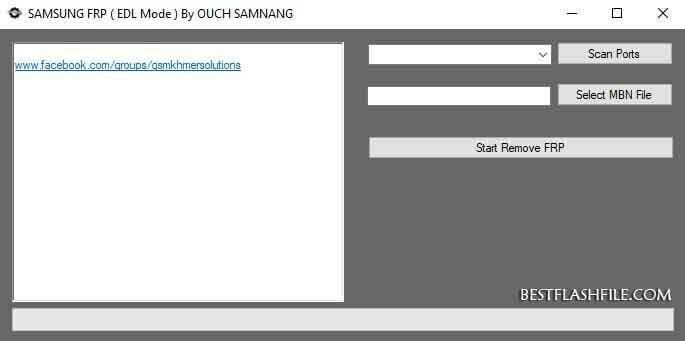
How to download the Samsung Qualcomm FRP Tool
We suggest you download the latest version of the tool for better stability. You can download the latest version of the Samsung Qualcomm FRP Tool using the Android File Host and G-Drive buttons below. Simply click on the button that you want to download.
| File Name: | samsung_qualcomm_tool_v6.4.05_27.rar |
|---|---|
| File Size: | 5 MB |
| Version: | v6.4.05_27Latest |
| Platform: | Windows (32-bit or 64-bit) |
How to use the Samsung Qualcomm FRP Tool
- First, download the Samsung Qualcomm FRP Tool on your computer.
- Now extract it and download it.
- Open the tool.
- Now go to Select MBN File and locate the loader file.
- Connect your device to a computer.
- Switch off your device and put it into EDL mode.
- Now go to Scan Ports and select COMPORT.
- Now click on the Start Remove FRP button.
- Wait until finished.
- After removing the FRP, disconnect your device from the computer.
- Close the tool and power on your device.
Warning
Before removing FRP from your device, back up your important data. Ensure your device has enough charge. The Samsung Qualcomm FRP Tool is easy to use, but if you are an expert, it will be easier to do this work, and experts should do this work
Notes
Virus Status: Before uploading this tool, we checked it with Kaspersky Antivirus, so don’t worry about it.
Credit: For this tool, full credit goes to Ouch Samnang. They create this tool and distribute it.
USB Driver: If you need a USB driver, please check out our latest USB driver.
Firmware: For any Firmware, please visit the official Firmware.
More tools: If you need more tools, then check out our latest Odin Flash Tool, Z3X Samsung Tool Pro, and Octopus Samsung Tool.
