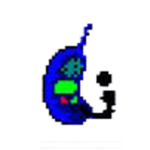
QPST’s full meaning is Qualcomm Product Support Tools. It helps with flash firmware, custom files, root, and custom recovery, and repairs IMEI on Qualcomm devices.
Here, you get the latest version and all the old versions of the QPST Flash Tool. Also, we have shared a tutorial on how to use it.
Features
Firmware flashing:
It is used to flash all phones with Qualcomm chipsets. It is a very useful tool to update and downgrade.
Installer:
It comes with an installer application. So you need a computer application to use it.
IMEI repair:
You can repair the IMEI on your device.
QPST Configuration:
You can monitor the status of your active devices and clients.
RF Calibration:
You can access the Qualcomm Device NV items with it. But you have to consider that this tool only works with SURF and FFA devices; other device models may not work.
Inbuild QFIL Flash Tool:
It comes with the in-built QFIL Flash Tool. That means you can use Flash Stock Firmware on Qualcomm devices.
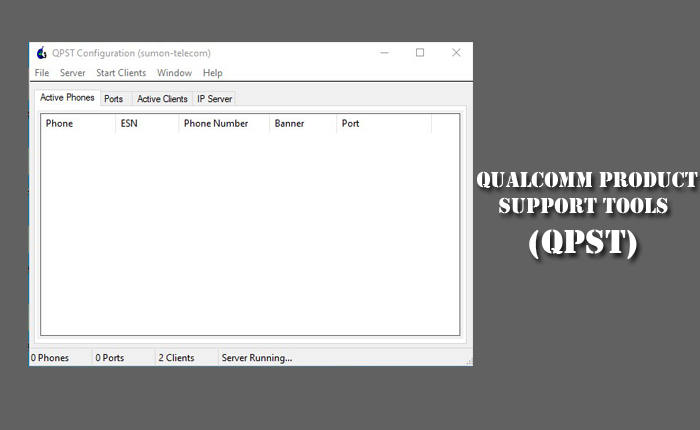
Download the QPST Flash Tool’s latest version
You can download the latest version of the QPST Flash Tool to your computer using the Android File Host and G-Drive buttons below. Simply click on the button that you want to download.
| File Name: | QPST Flash Tool v2.7.496.zip |
|---|---|
| File Size: | 40 MB |
| Version: | v2.7.496 Latest |
| Platform: | Windows (32-bit or 64-bit) |
| Old Version | LINK: 1 | LINK: 2 |
|---|---|---|
| v2.7.495 | AFH | G Drive |
| v2.7.480 | AFH | G Drive |
| v2.7.477 | AFH | G Drive |
| v2.7.474 | AFH | G Drive |
| v2.7.473 | AFH | G Drive |
| v2.7.472 | AFH | G Drive |
| v2.7.464 | AFH | G Drive |
| v2.7.460 | AFH | G Drive |
| v2.7.456 | AFH | G Drive |
| v2.7.453 | AFH | G Drive |
How to use the QPST Flash Tool
- Install the MediaTek Driver Auto Installer. If it is already installed, there is no need to install it again.
- Then install the QPST tool on your computer.
- In this step, you need to connect your devices to your computer.
- Then open QPST Config.
- After opening QPST Configuration, click on the Port Menu.
- Now you need to click Starts Clients Menu and then select Software Download.
- Now you can see the QPST Software Download Dialog Box.
- Now click the Browse button and get the firmware.
- Again, click the Browse button for the BOOT_LOADER.HEX file.
- Find these two files; now you need to click the start button, and then your flashing process starts.
- When your green bar is completed at 100%, then your flashing process will be done.
- Now your flashing process is done, so disconnect your device from the computer.
Warning
Before flashing the device, back up your important data. Ensure your device has enough charge. If your device turns off during a flash, chances are the device is dead.
The QPST Flash Tool is easy to use, but if you are an expert, it will be easier to do this work, and experts should do this work.
Notes
Virus Status: Before uploading this tool, we checked it with Kaspersky Antivirus, so don’t worry about it.
USB Driver: If you need a USB driver, please check our latest USB Driver.
Firmware: For any Firmware, please visit the official Firmware.
Credits: For this tool, full credit goes to Qualcomm Mobility Inc. They created this tool and distributed it.
