
On our page, you will be able to get Maximus G10 Max’s tested flash file firmware. If you have any flash file firmware-related problem with your Maximus G10 Max, we guarantee that we will fix it. Besides our flash file firmware, your issues like Dead recovery, fast boot mode, google FRP lock, hang logo, LCD or display black or white, etc., you must download our flash file firmware of the Maximus G10 Max. The flash file firmware also helps you to repair the Smart Phone.
Read Info: GP_Maximus_BD_G10_MAX_V10_128X16_GPS_PLS_2SIM_20200529_1650_SS_9089
If you find any of our files are not working correctly on your mobile phone, then contact us and tell us about your problem, we believe we can solve your problem as soon as possible.
What is the purpose of a flash file?
On a smartphone. A Smartphone can have both flash file firmware. Flash file is a software program permanently attached to a hardware device such as a smartphone, android phone, ipsw or memory card. Sometimes a device driver is called a firmware file. It is programmed to give permanent instructions to communicate with other devices and perform functions like basic input/output tasks since running that piece of hardware is needed.
How do I update the flash file?
First, you look at the version of your mobile, and then if your mobile has HW1 or V01, you can find out which version of the flash file is higher than HW1 or V01 if your mobile version is lower than the one on this page. Then update your phone correctly and flash it with a flash file.
Why does your Maximus G10 Max smartphone hang on the logo?
If your mobile phone is infected with a virus and removes some part of your mobile software, it will hang on your mobile logo. Also, if the file is missing in any way while flashing, it may be depending on your mobile logo. If you do not match the version of the file, this may be the reason.
What if the flash file does not work?
Before flashing your Maximus G10 Max mobile, check the model number and software version or CM2 read info of the Smartphone properly.
Why you should use Maximus G10 Max flash file.
Maximus G10 Max’s flash file firmware details
| Brand: | Maximus |
| Model : | G10 Max |
| Android Version : | 9.0pie |
| Firmware Size : | 950MB |
| Phone CPU : | MediaTek |
| Firmware Type : | Customer Care File |
| Flash Tool : | SP Flash Tool |
| Drivers : | MediaTek USB Drivers |
| Firmware Extension : | Zip Format |
| Uploaded : | Google Drive |
| Status : | Only Paid Service |
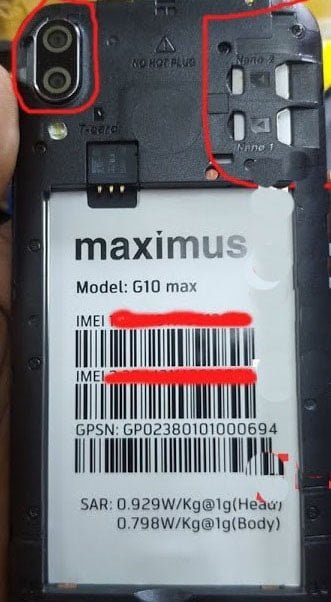
How to download a flash file?
You can download the flash file firmware of any smartphone directly from bestflashfile.com websites, which provides almost ROM flash file firmware for every phone. All flash files have been uploaded on Google drive. Just click the download link which is given below. The file will be downloaded only when you click it. Download Maximus G10 Max Flash file with 100% download speed from google drive.The flash file with Sp Flash Tool.
.
| File Name | Version | Downloads |
| VCOM USB Driver | N/A | Download |
| SP Flash tools | Latest Version All MediaTek CPU | Download |
| Extension | WinRAR Latest Version 32bit & 64Bit | Download |
Maximus G10 Max flash file firmware Unlocks Pattern lock, password lock, privacy lock, screen lock, Pin Lock, privacy lock, google account bypass or remove, FRP remove, google account lock unlock, face lock, voice lock, etc.
Unroot.
You can also use flash file firmware to unroot any smartphone completely. You also can regain your warranty by properly flashing the official flash file firmware. It can be done by reverting to the official flash file of Maximus G10 Max if your Smartphone has tampered with it.
Is it worth buying a flash file?
You need a password to Install and use flash file firmware. Of course, you have to pay money; then you can use it properly. If it does come with the firmware that you need to unlock, it will cost you an amount. The first thing to consider is the price. Opening through flash file firmware directly will cost 5$. It is a small investment, but it will be worth buying. If you are looking for any other flash file firmware, then you must visit here.
This Maximus G10 Max’s flash file firmware is not without a password or free.
This flash file firmware is Only For Paid Premium Users.
What are the advantages and disadvantages of a flash file?
Advantages and disadvantages of flash file firmware: flash file are the default Operating Systems which comes pre-installed with the Smartphone. The firmware file results from many researched and tested by the operating vendor system, the device manufacturer, and the mobile Phone service carrier.
Requirements to flash.
A working detectable USB Cord. (101 cypresses)
A Windows PC or Laptop.
A Good Battery Backup.
MTK USB Drivers.
SP Flash Tool.
Maximus G10 Max Flash File Tested Firmware.zip
How to back up your important data’s:
At first, connect your Maximus G10 Max device with a PC or Laptop. Now select the MTP(Media Transfer Protocol). Then copy all your device information and save them into the PC or Laptop. For more details, click here.
How to flash your Smartphone:
Instruction
- Download the flash file on your PC or Laptop.
- Extract the files on your PC or Laptop’s drive.
- Download the correct USB driver.
- Extract the flash file.
- Install the MediaTek USB Driver.
- Download SP Flash Tool.
- Run the SP flash tool.
- Load scatters files from extracted flash file firmware folder.
- Connect your Device using a USB Cable.
- Now, Click the Download/upgrade firmware of the SP flash tool to start flashing.
- Wait for the process to finish, and please do not unplug your Device before completing the process.
- A green ring will appear on the display if the flash is successful.
- Unplug your phone from your PC or Laptop.
- Start your Device and Enjoy.
All Credits: provided by Best Flash File. If you see any of our flash files or firmware not working on your android mobile phone, please contact the best flash file Support, team. Then call us at the call center and tell us about your problem. Call center number +8801740327474
Request flash file firmware:
If you are looking for any Stock ROM firmware Or flash file that is not listed on this page, you can request it through the comment box below.
Thank you for visiting my site.

