
HQ MTK Customer Download Tool is a small Windows application that helps install or flash stock firmware (ROM) on your MediaTek chip-based smartphones and feature phones.
Here, you can get the download link for the latest version of the HQ MTK Customer Download Tool, including all the old versions. Also, we have provided instructions on how to use it.
Features
- You can easily upgrade your device.
- It supports a variety of MediaTek chip-based devices.
- It allows users to backup and restore old firmware.
- It saves time by updating multiple devices at once.
- You can format the bootloader.
- You can monitor the flashing process.
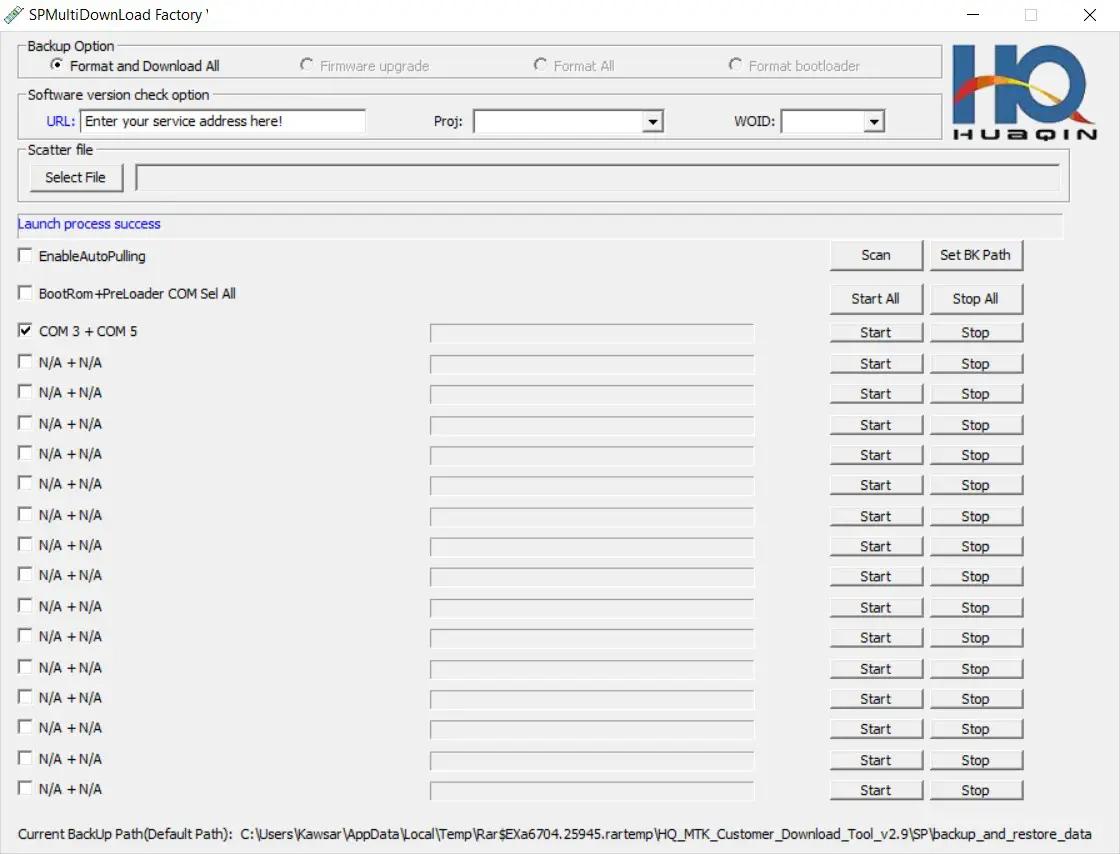
How to download the HQ MTK Customer Download Tool
It is a portable tool, so you don’t need to install it. The tool will help you install scatter firmware on your MediaTek chip-based smartphones and feature phones. We suggest you download the latest version of it for better stability. You can download the latest version of the HQ MTK Customer Download Tool to your computer using the MediaFire and G-Drive buttons below. Simply click on the button that you want to download.
| File Name: | HQ_MTK_Customer_Download_Tool_v2.9.zip |
|---|---|
| File Size: | 24 MB |
| Version: | v2.9 Latest |
| Platform: | Windows (32-bit or 64-bit) |
| Old Version | LINK: 1 | LINK: 2 |
|---|---|---|
| v2.8 | MEGA | G Drive |
| v2.7 | MEGA | G Drive |
| v2.5 | MEGA | G Drive |
| v2.4.0.1 | MEGA | G Drive |
| v2.3 | MEGA | G Drive |
| v2.3.3 | MEGA | G Drive |
| v2.3.2 | MEGA | G Drive |
| v2.2.2 | MEGA | G Drive |
| v2.2.1 | MEGA | G Drive |
| v2.1.2 | MEGA | G Drive |
How to use the HQ MTK Customer Download Tool
- Download the HQ MTK Customer Download Tool on your computer.
- Now download and install the MediaTek USB Driver.
- Now download and extract the stock firmware of the device.
- Now extract the HQ MTK Customer Download Tool file and double click on “MultiPortDownload.exe.”.
- Then select smartphones or feature phones.
- Then click the OK button.
- Now your tool will be open.
- After opening the tool located in the scatter file.
- Then you will see the Load File Success message, then click OK.
- Now click on the Start All button.
- Now power off your device.
- Then press and hold the volume up and volume down” buttons and “connect” your device to your computer using a USB cable.
- After you connect your device, the flashing process will start.
- When the process is finished, click on stop all button.
- Then disconnect your device from the computer.
Warning
Before flashing the device, back up your important data. Ensure your device has enough charge. The Tool is easy to use, but if you are an expert, it will be easier to do this work, and experts should do this work.
Notes
Virus Status: Before uploading it, we checked it with Kaspersky Antivirus, so don’t worry about it.
Credit: Full credit goes to Huaqin Technology Co., Ltd. (developer). They create it and distribute it.
USB Driver: If you need USB drivers, please check out our latest USB driver.
Firmware: For any Firmware, please visit the official Firmware.
