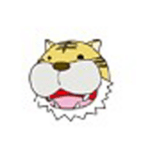
QcomDloader Tool is a small Windows application that helps you flash or install stock firmware (ROM) on any Qualcomm smartphone or tablet.
Here, you can get the download link for the latest version of the QcomDloader Tool, including all the old versions. Also, we have provided instructions on how to use it.
Features
Flash Stock Firmware:
It helps you quickly load the stock firmware by pressing the “load” button and setting up the download settings. When you’re ready to flash the firmware, pressing the “Start” button will do it. In the download settings, you might need to type in the chipset number and choose the type of flashing.
Advanced Configurations:
It has a lot of advanced settings, like Download Mode, Chipset Number, eMMC Software Engineer, and Raw Program.
Allows all Qualcomm devices:
It supports all Qualcomm devices. No other chipset supports it except Qualcomm.
Easy-to-use interface:
It has an easy interface, which is why you can use it easily. Just install this tool, connect your device, and start work.
Safe and secure:
It is safe. You can use it without fear.
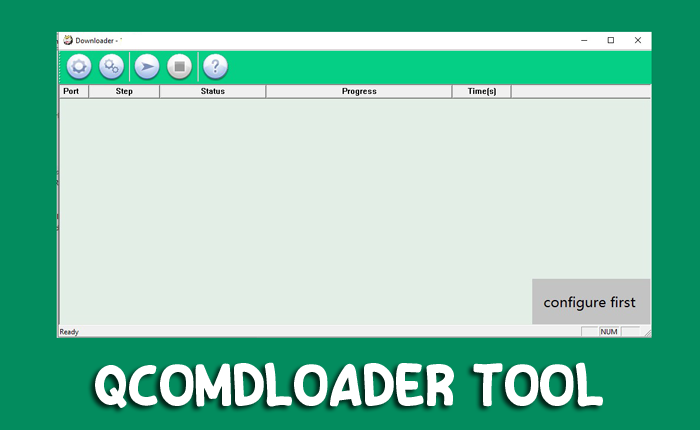
How To Download the QcomDloader Tool
We suggest you download the latest version of the driver for better stability. You can download the latest version of the Intel Android USB Driver to your computer using the AFH and G-Drive buttons below. Simply click on the button that you want to download.
| File Name: | QcomDloader Tool v1.3.2.zip |
|---|---|
| File Size: | 9 MB |
| Version: | v1.3.2 Latest |
| Platform: | Windows (32-bit or 64-bit) |
| Old Version | LINK: 1 | LINK: 2 |
|---|---|---|
| v1.3.0.2 | AFH | G Drive |
| v1.0.6 | AFH | G Drive |
| v1.0.3 | AFH | G Drive |
| v1.0.2 | AFH | G Drive |
How to Use the QcomDLoader Tool
- First, USB drivers need to be downloaded and installed. But skip if installed.
- If you have downloaded the QcomDloader Tool v1.3.2, then you need to extract the QcomDloader Tool from the computer.
- In this step, you need to open the Extract folder and run QcomDLoader.exe.
- When the tool opens in your window, click on the Load button and choose the flash file’s folder location.
- After choosing the flash file, click on the start button.
- In this step, you need to turn off your device. Hold down the volume up and down buttons while connecting the device to the computer with the USB cable.
- Then your device will start flashing.
- Before the flash, make sure the data cable remains connected and the PC is not turned off. Otherwise, your device will be dead.
Warning
Before flashing the device, back up your important data. Ensure your device has enough charge. Because If your device turns off during a flash, chances are the device is dead. The QcomDloader Tool is easy to use, but if you are an expert, it will be easier to do this work, and experts should do this work.
Notes
Virus Status: Before uploading this tool, we checked it with Kaspersky Antivirus, so don’t worry about it.
USB Driver: If you need a USB driver, please check our latest USB Driver.
Firmware: For any Firmware, please visit the official Firmware.
Credits: For this tool, full credit goes to Wingtech Shanghai. They created this tool and distributed it for free.
