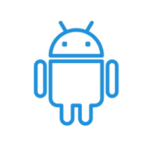
Android Utility Tool is a top-rated application in the GSM sector. It helps install and flash stock firmware on MediaTek, Qualcomm, UniSoC/SPD, and Kirin chipset-based Samsung, Huawei, and Xiaomi devices. It also helps remove FRP locks, factory resets, Boot repairs, MI accounts, etc.
On this page, you can get the download link for the latest version of the Android Utility Tool. Also, we have provided instructions on how to use it.
Features
- It can read device information in ADB mode.
- It works with fastboot, recovery, and EDL modes.
- You can bypass G-lock.
- It can read device information in fastboot mode.
- You can enable Xiaomi diag.
- It allows you to wipe NVRAM_NVDATA in fastboot mode.
- It helps flash partition.
- You can select an active slot.
- You can disable the Payjoy app.
- It allows you to reset the FRP lock.
- You can factory reset your device.
- It helps to reset the MI account.
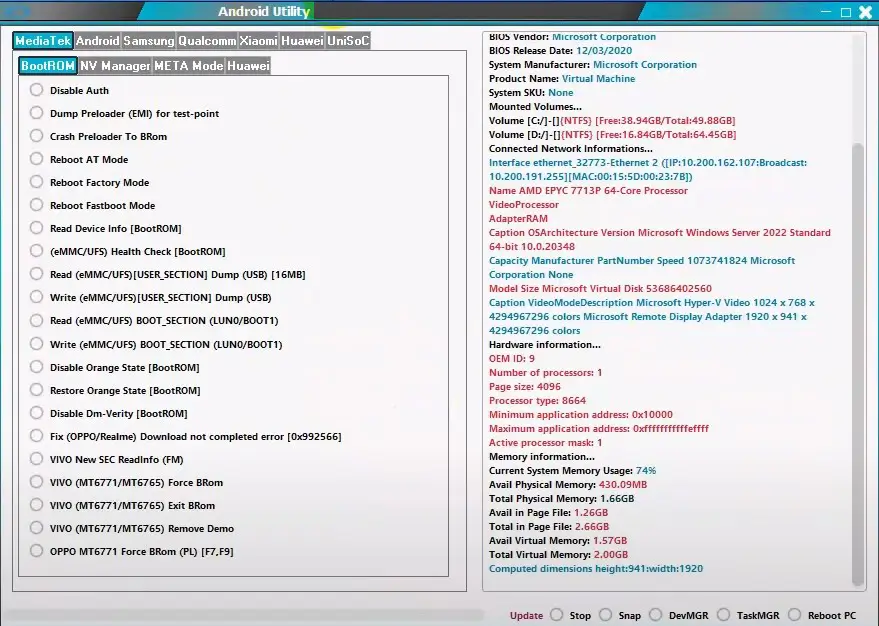
How to download the Android Utility Tool
The tool helps you flash stock firmware and unlock your Android device. We suggest you download the latest version of the tool for better stability. Download the latest version of the Android Utility Tool using the Mega and G-Drive buttons below. Simply click on the button that you want to download.
| File Name: | AndroidUtility_v186.00.8016 .zip |
|---|---|
| File Size: | 228 MB |
| Version: | v186.00.8016 Latest |
| Platform: | Windows (32-bit or 64-bit) |
| Old Version | LINK: 1 | LINK: 2 |
|---|---|---|
| v182.00.6899 | MEGA | G Drive |
| v170.0.6677 | MEGA | G Drive |
| v163.00.6698 | MEGA | G Drive |
| v162.00.6682 | MEGA | G Drive |
| v155.00.4555 | MEGA | G Drive |
| v140.00.3611 | MEGA | G Drive |
| v138.00.3488 | MEGA | G Drive |
| v135.00.3462 | MEGA | G Drive |
| v132.00.2842 | MEGA | G Drive |
| v24.02.2244 | MEGA | G Drive |
How to use the Android Utility Tool
- First, download the Android Utility Tool on your computer.
- Now extract it and install it.
- Download and install the necessary USB driver.
- If you want to write firmware on your Samsung device:
Open the tool and go to the Samsung Flaher tab. Now choose the Samsung stock firmware. Connect your device to the download mode and click on Flash. - If you want to reset the FRP lock on your Samsung device:
Open the tool and go to the Samsung main tab. Connect your device to MTP mode and click Samsung Enable ADB New Sec (MTP). - If you want to factory reset your UniSoC-based device:
Open the tool and go to the UniSoC tab. Connect the device to flash mode and click Wipe Data (Diag).
Warning
Before flashing the device, back up your important data. Because your important data may be lost during the unlocking. Ensure your device has enough charge. If your device turns off during a flash, chances are the device is dead. The Android Utility Tool is easy to use, but if you are an expert, it will be easier to do this work, and experts should do this work.
Notes
Virus Status: Before uploading it, we checked it with Kaspersky Antivirus, so don’t worry about it.
Credit: Full credit goes to androidutility.com. They created and distributed it.
USB Driver: If you need a USB driver, please check our latest USB Driver.
Firmware: For any Firmware, please visit the official Firmware.
