
On the page, you can download the Walton NEXG N71 Plus FRP Reset Bypass file. We have an FRP reset bypass file for the Walton NEXG N71 Plus smartphone. The Walton NEXG N71 Plus FRP reset bypass file has been thoroughly examined. We first use the FRP file. If we see a Google account or FRP lock removed, we upload the file to the site. Below are all the details of the FRP file
Bypass FRP File and features
- Bypassing the FRP lock on an Android smartphone is a precious file for Android users who cannot access their handsets. While it restricts you in specific ways, it achieves its goal: unlocking your phone during FRP.
Is it secure to use Walton NEXG N71 Plus FRP Reset File?
- Yes, the Walton NEXG N71 Plus FRP Reset File is entirely safe and secure. On your Android device, you can utilize it without fear.
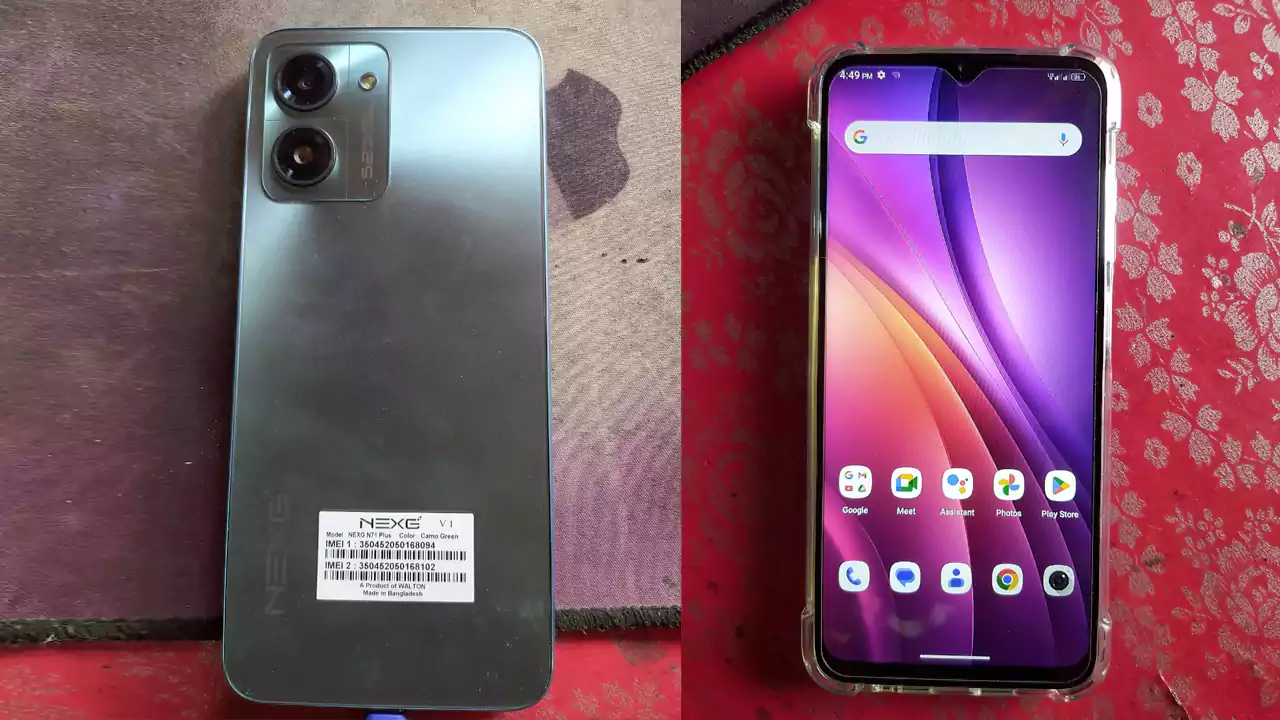
How To Download Walton NEXG N71 Plus FRP Reset File
You can download the Walton NEXG N71 Plus FRP file version. Click on the server of your choice to pick up and download the firmware file. Below are two buttons to download the Walton NEXG N71 Plus FRP Reset File.
Paid File
Walton NEXG N71 Plus FRP Reset File and Tool
This Walton NEXG N71 Plus FRP Reset File is not without a password or free.
This flash file firmware is only for paid premium users. How To Pay
Required to install Walton NEXG N71 Plus
- A PC or a laptop with a Windows installation.
- Walton NEXG N71 Plus FRP Reset File
- Spreadtrum USB Driver.
- SPD Research Tool, Latest Version.
- A data cable that the USB port can detect.
- A reliable battery backup (Charge at least 50%)
How to flash your smartphone
Instruction
- Download the FRP file for your computer.
- Extract the file from your computer’s drive.
- Download the correct USB driver.
- Extract the file.
- Install the USB driver.
- Download the Research Download Tool.
- Run the research-download tool.
- Should load PAC files from the retrieved flash file folder.
- Press and hold the ‘Volume-up’ and ‘Volume-down’ keys
Connect your device using a USB cable. - Click the Start Download/Upgrade Firmware of the SPD Research Tool Tool to start flashing.
- And wait for the process to finish, and please do not unplug your device before completing the process.
- There will be a green ring display for quick success.
Warning
- Unlocking the Google Account lock will result in deleting all of your data. Make a backup of your data. For example, contact messages, etc. Ensure that your smartphone has a charge of at least 50–60 percent when going through the process. to prevent the system from being accidentally shut off.
- The FRP Reset File can erase all the data on your smartphone when you upgrade or downgrade it. Back up the necessary data first. After updating the firmware file, you may need pictures, movies, songs, documents, and other media on your device. However, you may need to restore your contacts and programs from a backup. So back up the files first.

