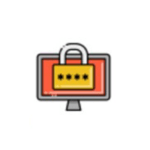
Realme Unisoc Flash Tool is a Windows application to install or flash a stock ROM for Unisoc-based Realme devices. It also helps you to remove FRP, update, and downgrade firmware.
Here, you will find a download link for the latest version of the Realme Unisoc Flash Tool. Also, we have provided instructions on how to use it.
Features
Flash Firmware:
It helps you install or flash a stock ROM for Unisoc-based Realme devices. But you need to select the correct stock ROM and SPD USB driver.
PAC Firmware:
It supports PAC files. You can only use it on Spreadtrum/Unisoc-powered Realme devices.
Memory Test & Format:
It can check and test external memory, RAM, EMMC, and NAND, as well as formatting devices, automatically and manually.
Support.pac and.p5c Format:
It supports.pac and.p5c formats. You can easily find the.pac file in the stock ROM of your device.
Easy to use:
It has an easy user interface. Users can easily flash the stock ROM on Realme devices.
Portable application:
It is a portable tool, so you don’t need to install it on your computer. Just click and open it.

How to download the latest version of the Realme Unisoc Flash Tool
It is simple Windows software that installs or flashes stock firmware for Unisoc-based Realme device. We suggest you download the latest version of the tool for better stability. You can download the latest version of the Realme Unisoc Flash Tool using the Direct, G-Drive and Android File Host buttons below. Simply click on the button that you want to download.
| File Name: | Realme unisoc upgradedownload v1.3.15 Offline Tool.zip |
|---|---|
| File Size: | 16 MB |
| Version: | v1.3.15 Latest |
| Platform: | Windows (32-bit or 64-bit) |
How to use the Realme Unisoc Flash Tool
- First, download the Realme Unisoc Flash Tool on your computer.
- Now extract it and open it.
- Download and install the Spreadtrum USB driver.
- Download the stock firmware (.pac)
- In this step, you need to power off your device.
- Enable flash mode on your device.
- Connect your device to your computer using the USB cable.
- Go to the tool and locate the firmware.
- Then click the download button.
- Now your flashing process will start.
Warning
Before flashing the device, back up your important data. Ensure your device has enough charge. The Realme Unisoc Flash Tool is easy to use, but if you are an expert, it will be easier to do this work, and experts should do this work.
Notes
Virus Status: Before uploading this tool, we checked it with Kaspersky Antivirus, so don’t worry about it.
Credit: All credit goes to the Unisoc team. They created and shared this tool.
USB Driver: If you need a USB driver, please check out our latest USB driver.
Firmware: For any Firmware, please visit the official Firmware.
More Tools: If you need more tools, then visit the SPD Research Tool, SPD Upgrade Tool, and QGDP Tool.
