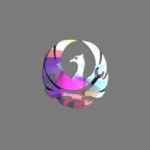
Nokia has developed the Phoenix Service Tool, which is used for servicing and flashing most Nokia mobile phones, including tasks such as firmware updating, software troubleshooting, and other routine maintenance.
On this page, you can get the download link for the latest version of the Phoenix Service Tool, including all the old versions. Also, we have provided instructions on how to use it.
Features
Firmware Flashing:
It allows flashing or changing firmware on Nokia phones. This is necessary to fix software issues and make the phone work better.
Product code change:
This feature lets you change a Nokia phone’s product code, which could be useful for updating the firmware or setting up the phone for a particular region.
Dead phone flashing:
For “dead” phones, it allows you to flash the device and bring it back to life.
Phone Software Repair:
Technicians and service personnel can use the software to troubleshoot problems like software crashes, booting issues, and application errors.
Reset the security code:
Users can reset or remove security codes on Nokia phones, which could be useful if they have lost their lock code.
Customisation:
To make their phones more unique, users could change the software on them, such as language packs, themes, and other settings.
Data Backup and Restore:
It could help you back up the data and settings on your device so that you can get them back after a firmware update or fix.
Detailed Information About the Device:
The program gave full details about the Nokia device that was connected, such as its hardware and software specs.
Support for Multiple Languages:
It worked with many languages, so users from all over the world could use it.
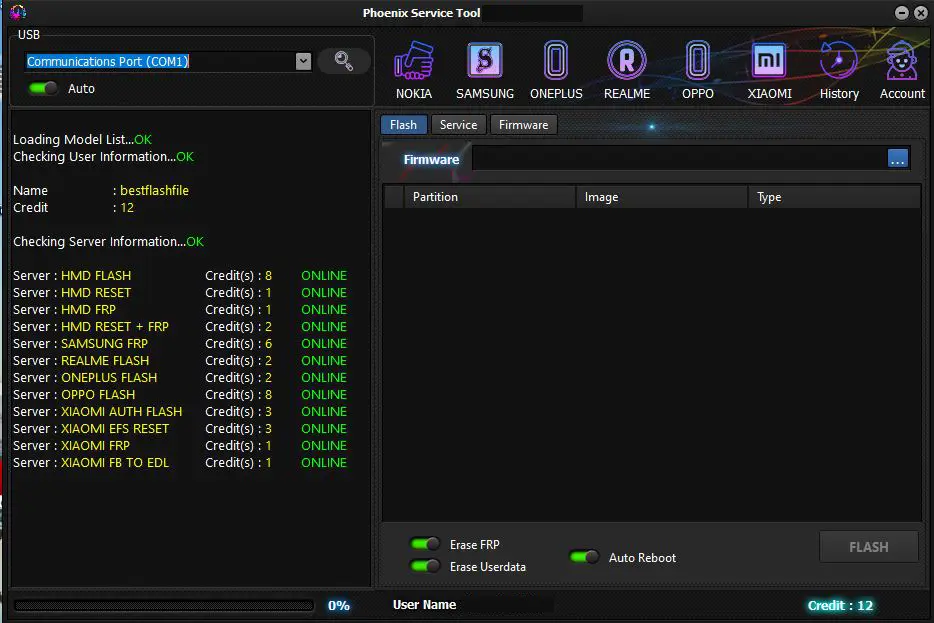
How to download the latest version of the Phoenix Service Tool.
You can download the latest version of the Phoenix Service Tool using the Mega and G-Drive buttons below. Simply click on the button that you want to download.
| File Name: | Phoenix_Service_Tool V7.0.3.zip |
|---|---|
| File Size: | 58 MB |
| Version: | V7.0.3 Latest |
| Platform: | Windows (32-bit or 64-bit) |
| Old Version | LINK: 1 | LINK: 2 |
|---|---|---|
| v6.6.6 | MEGA | G Drive |
| v6.6.3 | MEGA | G Drive |
| v6.1.1 | MEGA | G Drive |
| v6.1.1 | MEGA | G Drive |
| v6.0.0 | MEGA | G Drive |
| v5.8.7 | MEGA | G Drive |
| v5.8.5 | MEGA | G Drive |
| v5.5 | MEGA | G Drive |
| v4.7 | MEGA | G Drive |
| v4.6 | MEGA | G Drive |
| v4.2 | MEGA | G Drive |
| v4.1 | MEGA | G Drive |
| v4.0 | MEGA | G Drive |
| v3.2 | M-Fire | G Drive |
| v3.1 | AFH | G Drive |
| v2.3 | AFH | G Drive |
How to use the Phoenix Service Tool
- To begin, you would need to get the Phoenix Service Software and put it on a Windows computer that is suitable.
- You would need to connect the necessary hardware. This might need certain service cards and adapters.
- Make sure you have the right software files for the Nokia technology you’re working on.
- Now Launch the software
- Flashing Process:
Use the right wire to connect the Nokia phone to the computer. Turn off the phone all the way. Pick “Flashing” or “Firmware Update” in the Phoenix Service Software. To choose the software file you want to flash to the device, follow the steps shown on the screen. After that, the program will start the flashing process. It will delete the old firmware and load the new one during this time. - Please be patient and let the process finish without stopping it.
- Change the product code (optional):
The product code can be changed either before or after the firmware is flashed. You can use firmware from different areas by changing the product code. - Customisation (optional):
You can change the software on your phone if you want to. You can do this by using the software’s choices. This could mean changing settings, language packs, or styles. - Security Code Reset (Optional):
If you need to, you can use the program to reset or get rid of the Nokia device’s security code. - Backup and Restore of Data (Optional):
If you need to get back your data and settings, use the software to get back the backup you made earlier. - Phone Testing (Optional):
The software might have testing and diagnostic features that you can use to check the hardware parts and software security of the phone. - After completing the necessary adjustments or modifications, remove the phone from the computer and switch it back on. Verify that everything functions as it should.
Warning
Before flashing the device, back up your important data. Ensure your device has enough charge. If your device turns off during a flash, chances are the device is dead.
The Phoenix Service Tool is easy to use, but if you are an expert, it will be easier to do this work, and experts should do this work.
Notes
Virus Status: Before uploading this tool, we checked it with Kaspersky Antivirus, so don’t worry about it.
USB Driver: If you need a USB driver, please check out our latest USB driver.
Firmware: For any firmware, please visit the official firmware.
Credits: Full credit goes to Nokia Corporation. They create and share this tool.
