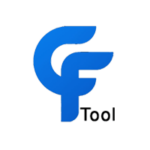
CF-Tool is a very powerful Windows application that helps you install and flash stock firmware (ROM) on your smartphone and tablet. It also helps you to reset screen lock, remove MDM lock, reset EFS, factory reset and fix more software issues. The tool supports MTK, SPD and QCOM-based smartphones and also support almost all brands, including Asus, Huawei, Infinix, Lenovo, Samsung, Vivo, etc.
On this page, you can get the latest version of the CF Tool. Also, we have shared a tutorial on how to use it.
Features
- You can unlock Mi Cloud.
- It helps you reset the FRP lock on your device.
- It allows you to factory reset.
- You can reset the EFS.
- You can remove the MDM lock.
- You can upgrade the firmware on your Android device.
- It repairs operating system corruption.
- It fixes program problems.
- It allows you to delete temporary files.
- You can reset the EFS partition.
- It can fix invalid IMEI issues.
- You can fix the network problem.
- You can unlock the bootloader.
- It allows you to remove a screen lock.
- It works with fastboot EDL and recovery modes.
- You can fix boot loop issues.
- You can fix black-screen issues.
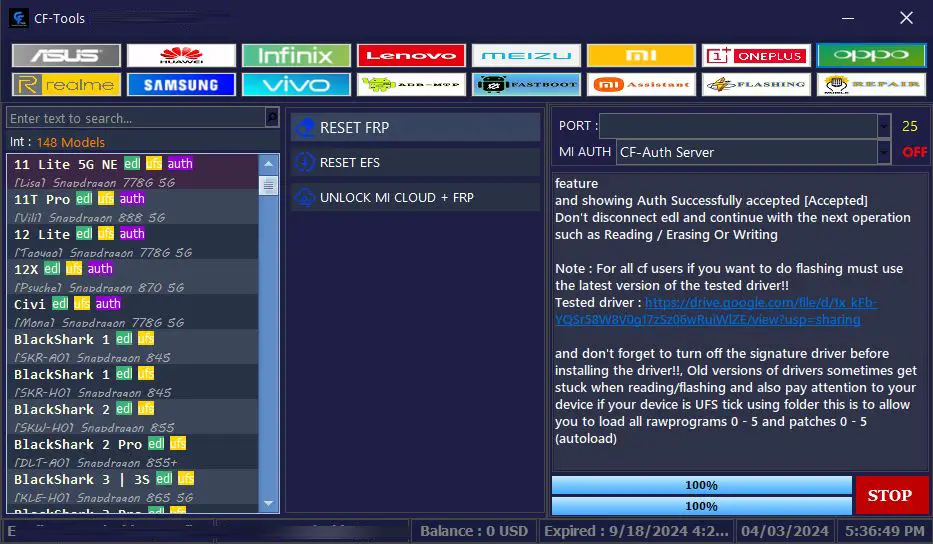
How to download the latest version of the CF Tool
You can flash, unlock and repair your smartphone and tablet with this tool. We suggest you download the latest version of it for better stability. You can download the latest version of the CF Tool to your computer using the MediaFire and Google Drive buttons below. Simply click on the button that you want to download.
| File Name: | CF_Tools_Installer.zip |
|---|---|
| File Size: | 191 MB |
| Version: | V3.1.3 (04-06-2025) Latest |
| Platform: | Windows (32-bit or 64-bit) |
Setup Password: www.cftoolsid.com
How to use CF Tool
- Download the CF Tool on your computer.
- Now install it.
- Download the necessary USB driver.
- If you want to reset the pin, pattern, or FRP lock on your Xiaomi device:
Open the tool. Now go to the Xiaomi tab. Select the device model. Now connect your device to EDL or Flash mode and click FRP or factory reset. - If you want to reset the pin, pattern, or FRP lock on your Oppo device:
Open the tool. Now go to the Oppo tab. Select the device model. Now connect your device to EDL or Flash mode and click Format FS or FRP. - If you want to reset the pin, pattern, or FRP lock on your Vivo device:
Open the tool. Now go to the Vivo tab. Select the device model. Now connect your device to EDL or Flash mode and click Format FS or FRP. - If you want to reset the pin, pattern, or FRP lock on your Qualcomm device:
Open the tool. Now go to the Qualcomm tab. Now connect your device to EDL mode and click Format FS or FRP.
Warning
Before flashing your device, back up your important data. Because your important data may be lost during the flashing. Ensure your device has enough charge. It is easy to use, but if you are an expert, it will be easier to do this work, and experts should do this work.
Notes
Virus Status: Before uploading the tool, we checked it with Kaspersky Antivirus, so don’t worry about it.
Requirement: If you use this tool, you must activate it.
USB Driver: If you need USB drivers, please check out our latest USB driver.
Firmware: For any Firmware, please visit the official Firmware.
