
The BirdA Flash Tool is used to flash or install stock firmware on MediaTek devices. Also, it helps to flash custom recovery files or reset the FRP lock on a smartphone or tablet.
Here, you get the latest version and all the old versions of the BirdA Flash Tool. Also, we have shared a tutorial on how to use it.
Features
Portable Application
It has a portable application. Just download and extract the file to open the tool.
Flash Firmware
It is used to easily flash or install stock firmware.
Mediatek Chipset Support
Supports all Mediatek chipset devices.
Safe and secure
It is so much more secure. We checked and then uploaded it.
Easy-to-use interface
You can use it without restrictions because it has an easy interface.
Scatter Format Support
Supports the scatter format; you can find the scatter file easily.
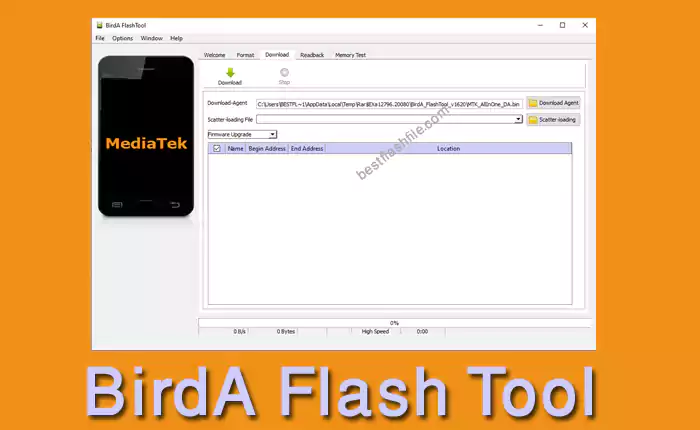
Download BirdA Flash Tool’s latest version
You can download the latest version of the BirdA Flash Tool to your computer using the AFH and G-Drive buttons below. Simply click on the button that you want to download.
| File Name: | BirdA Flash Tool v4.4.1.zip |
|---|---|
| File Size: | 188 MB |
| Version: | v4.4.1 Latest |
| Platform: | Windows (32-bit or 64-bit) |
| Old Version | LINK: 1 | LINK: 2 |
|---|---|---|
| v1620 | AFH | G Drive |
| v1524 | AFH | G Drive |
| v1512 | AFH | G Drive |
| v1452 | AFH | G Drive |
| v1432 | AFH | G Drive |
| v1428 | AFH | G Drive |
| v1408 | AFH | G Drive |
| v1348 | AFH | G Drive |
| v1336 | AFH | G Drive |
| v1316 | AFH | G Drive |
How to use the BirdA Flash Tool
- Download and install the MediaTek Driver Auto Installer.
- Then download the stock firmware of your Mediatek device.
- Now, you need to extract the stock firmware.
- Then you need to extract the BirdA Flash Tool.
- Open flash_tool.exe.
- After launching the BirdA Flash Tool, click the scatter-loading button.
- Now you need to find the scatter file and open it.
- In this step, you need to untick the preloader checkbox.
- Then click the download button, and the flashing will start.
- Now your main work will start. Must be your device off. Then connect your phone to the computer. After connecting the device to the computer, press the Volume Down or Volume Up keys on your device.
- After detecting the BirdA Flash Tool, the flashing process will start.
- When the green ring shows, the flash is complete.
- After completing the flash, your work is done. Then you can disconnect your phone from the computer and complete the necessary settings on your device.
Warning
Before flashing the device, back up your important data. Ensure your device has enough charge. Because If your device turns off during a flash, chances are the device is dead.
The BirdA Flash Tool is easy to use, but if you are an expert, it will be easier to do this work, and experts should do this work.
Notes
Virus Status: Before uploading this tool, we checked it with Kaspersky Antivirus, so don’t worry about it.
USB Driver: If you need a USB driver, please check our latest USB Driver.
Firmware: For any Firmware, please visit the official Firmware.
Credits: For this tool, full credit goes to Mediatek, Inc. They created this tool and distributed it.
