
If you have a Qualcomm chipset device and want to flash or install stock firmware, then you can download the Qualfast Tool. It is used to flash or install stock firmware on Qualcomm chipsets.
Here, you will find a download link for the latest version of the Qualfast Tool, along with all the old versions. Also, we have provided instructions on how to use it.
Features
Portable Application
It is a portable application tool. So there is no need to install this tool on your computer. You just need to open this tool, and then you can use it.
User-friendly interface
This tool has an easy interface. So you can work easily with this tool.
Supports all Qualcomm chipsets
It supports all Qualcomm smartphones or tablets.
Flash Firmware
You can flash or install firmware (ROM) on a Qualcomm chipset device.
Support. XML Format
It supports XML-based firmware. Also, you can find this format easily on your Qualcomm chipset smartphone and tablet.
Safe and Secure
This tool is totally secure, so you can download it without fear.
Supports all windows
It supports Windows 7, Windows 8, Windows 8.1, Windows 10, Windows XP, Windows Vista, etc. operating systems.
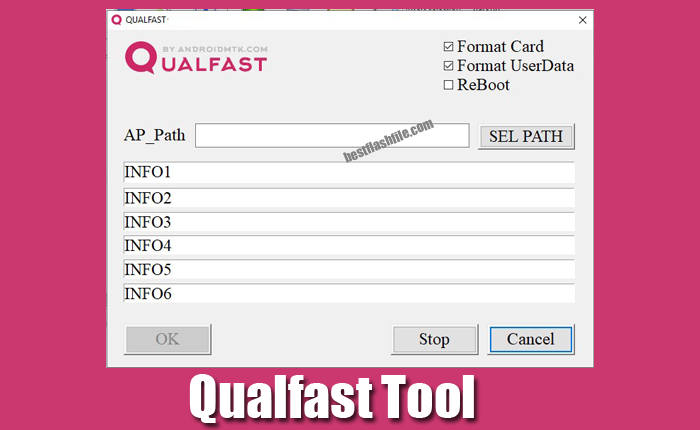
How To Download Qualfast Tool latest version
We suggest you download the latest version of the tool for better stability. You can download the latest version of the Qualfast Tool using the Direct, G-Drive and Android File Host buttons below. Simply click on the button that you want to download.
| File Name: | Qualfast Tool v1.0.2.zip |
|---|---|
| File Size: | 149 KB |
| Version: | v1.0.2 Latest |
| Platform: | Windows (32-bit or 64-bit) |
| Old Version | LINK: 1 | LINK: 2 |
|---|---|---|
| v1.0.1 | AFH | G Drive |
How to use the Qualfast Tool
- First, you need to download and install the Qualcomm USB driver on your PC.
- Now you need to enable AP mode on your device. So off your device, then press and hold the power key and volume up the key. Then your device will enable AP mode.
- Then connect your device to the computer.
- Now download the stock ROM on your device.
- Then download the Qualfast Tool, extract it, and launch it.
- After this tool launches, click on the set path button.
- Then find the firmware.
- Now the AP Path will automatically be set, and the Info Boxes will become blue.
- Now press the OK button to start flashing.
- When you see the green download box, you must understand that your flashing process is complete.
- Now close your Qualfast tool and disconnect your device from the computer.
- Then restart your phone and complete your necessary settings.
Warning
Before flashing the device, back up your important data. Ensure your device has enough charge. If your device turns off during a flash, chances are the device is dead.
The Qualfast Tool is easy to use, but if you are an expert, it will be easier to do this work, and experts should do this work.
Notes
Virus Status: Before uploading this tool, we checked it with Kaspersky Antivirus, so don’t worry about it.
USB Driver: If you need a USB driver, please check our latest USB Driver.
Firmware: For any Firmware, please visit the official Firmware.
Credits: For this tool, full credit goes to the androidmtk.com team. They created this tool and distributed it for free.
